How to use a Thai video source How to add a custom source
Tai Jie's video source is a good thing. With it, we can not only see TV programs at CCTV, Provincial TV, and local stations at all levels, but also can be easily watched by foreign TV stations. So how is the use of the Taijie video source? How can I add it to our network set-top box or smart TV? Here we talk specifically about the use of Tajer video sources.
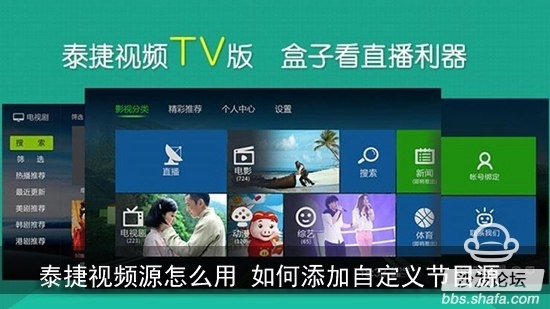
Local installation of Tajer video source
1. Find and download TaiJie Video Source (downloadable from the “Program Source†section of the major set-top box forums)
2, edit the video source
At present, Taige video (software) supports the identification of two types of custom channel files, the file name is tvlist.txt (compatible Sohu live custom file) and the file with the suffix .tv. The content of the file is written in the form of “channel name+spaceâ€. +url" or "channel name + comma + url" (note that all symbols must be in English), as shown below;

Renamed
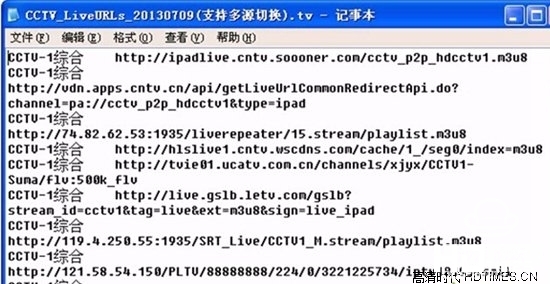
Video source content format
Tip: Don't think it's very difficult to edit the video source, because most of the Tajer video sources downloaded from the Internet now have a recognized file format by default, so they can be used without modification.
3. Copy the Taijie video program source to the root directory of the U disk, and then check the U disk to the TV box, and start the Tai Jie video (a software that needs to be installed) to enter the live broadcast;
4. Press ok key to call up the channel list, press the left and right keys to find the custom channel, wait a few seconds until the custom channel is loaded and play it, and you can see the added program.
U disk installation of Taj video source fails solution
1. The .tv customization file is not stored in the root directory of the U disk (the U disk root directory is the page that is accessed directly after the U disk is opened in "My Computer"). It's fine to store the custom files here. If they are stored in a folder, the software cannot identify them.
2. The file suffix is ​​.txt instead of .tv and needs to be changed to the .tv suffix.
3, did not restart the software after inserting U disk
Put the customized file on the U disk root directory file. After inserting the U disk, restart the software and enter the custom channel of the live list. Many friends do not restart the software, so you will see that there is no success.
If you insert the U disk and then restart the software is invalid, you can try to restart the software and then insert the U disk, enter the live list to switch to a custom channel, press the ok button to load the U disk inside the custom program source.
4, the custom file format is incorrect
If you download a custom source from the forum, basically the big gods will make a good custom source format, but if you are not downloading in the Taijie forum, and you download in other places, there may be custom source format editing problems. The format that the software can recognize is: "channel name + space (unlimited number of spaces) + url" or "channel name + comma + url" (note that all symbols must be in English). There can be no spaces between channel names.
5, the custom program source starting with rtmp can not be played, some machines' decoding capability is not so good, hard solutions do not support, you can switch to the soft solution to try;
Network Custom Add Video Source
1, download the video source (in which download refer to the method mentioned above)
2, open the network custom background
In the network set-top box, open the Thaitek video software, perform the operation "personal center" - "account binding", enter the following prompt URL into the computer browser;
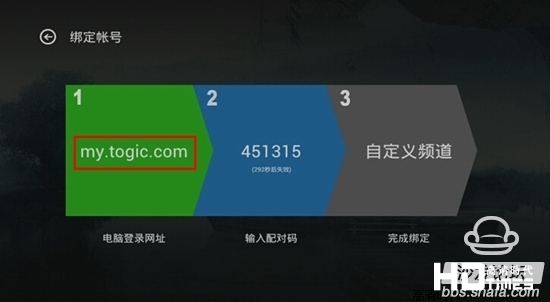
3, landing custom background
Use the Tagey Forum account to log in. (If you don't have an account, you can click on “TaiJay Forums to register a new account†to register for a new account on Tagee Forum.) After the login is completed, the page will display “Please enter the 6-digit numeric pairing codeâ€;
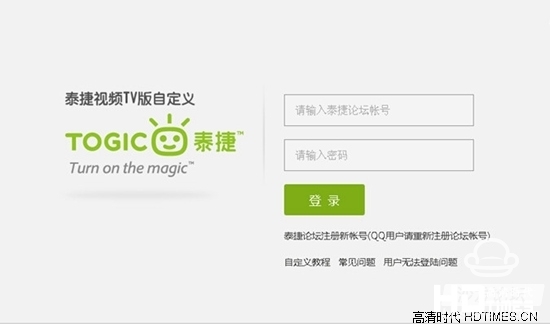
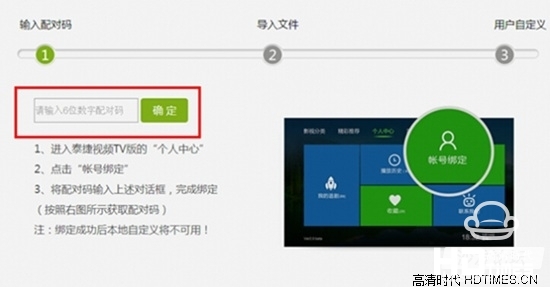
4, bound to the box
Enter the pairing code displayed in the middle of the “Account Binding†page on the computer, and the box will prompt to complete binding;
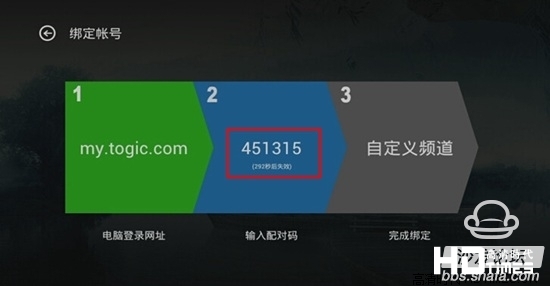
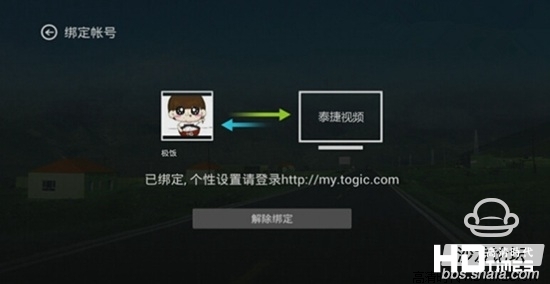
5, import custom channels
Click the "Import file" button to import the downloaded .tv format custom channel file. The custom channel in the file will be automatically loaded into your network account;
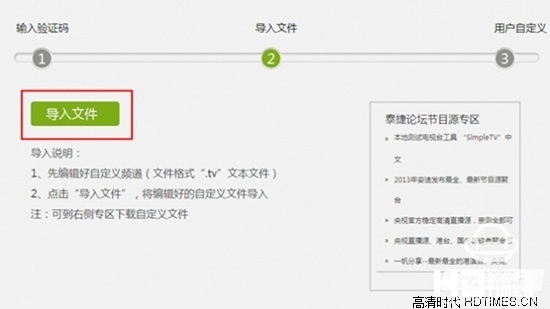
6, watch custom channels
Wait a while (10-15s) and the newly added custom channel will sync to the box side. Return the TRT video to the main interface, open the “TV station,†and press the OK key to call up the “channel list†and switch between the left and right buttons to find the “custom channel†and watch the custom channel you just added.
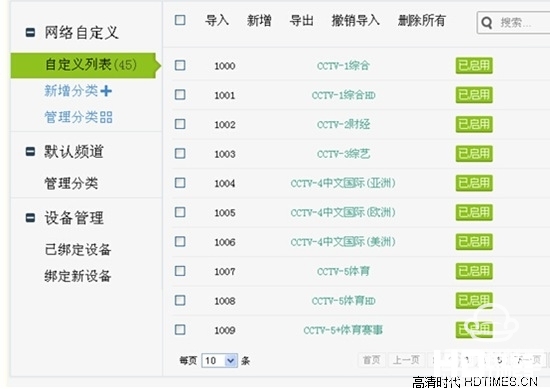
Taijie video source network custom add tutorial
What to do if network customization fails to add a Tajer video source
1. When entering the 6-digit pairing code, it cannot be entered within 300 seconds in time, resulting in an inability to bind the device to the account. Each pairing code has a validity period of 300 seconds. If you enter the timeout code, you need to enter a new pairing code.
2. The imported format is not a .tv format file;
3, after importing the custom file, did not quit the software. You need to exit the software and re-enter the live channel's custom channel after 15 seconds.
4. Custom channels that have not been switched to the live list.
5. The source of the downloaded program is not the software-recognized format; the format that the software can recognize is: "channel name + space (can be multiple spaces) + url" or "channel name + comma + url" (note that all symbols must be English). There can be no spaces between channel names.
6, the program source has expired, need to change the new available program source.
7. If the program source has been added, the software is not displayed. Please exit the software and re-enter. If it is still not updated, please edit and modify the custom source again.